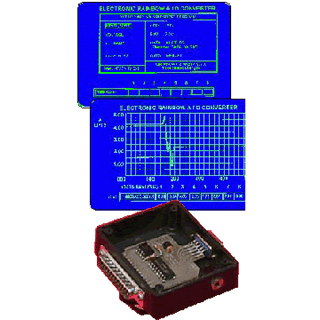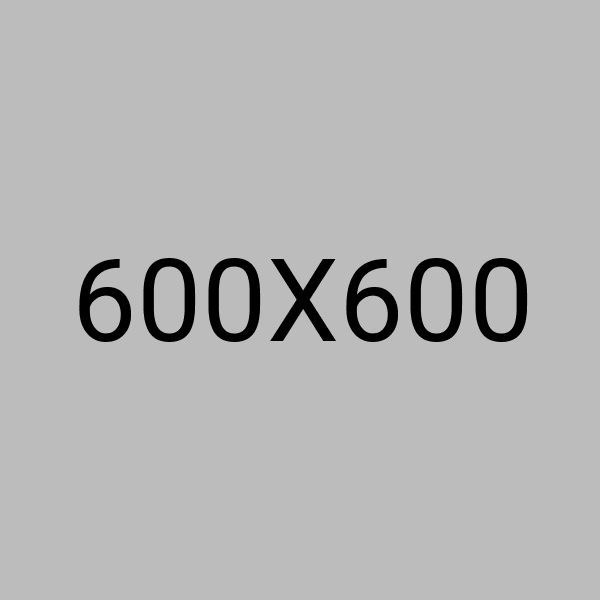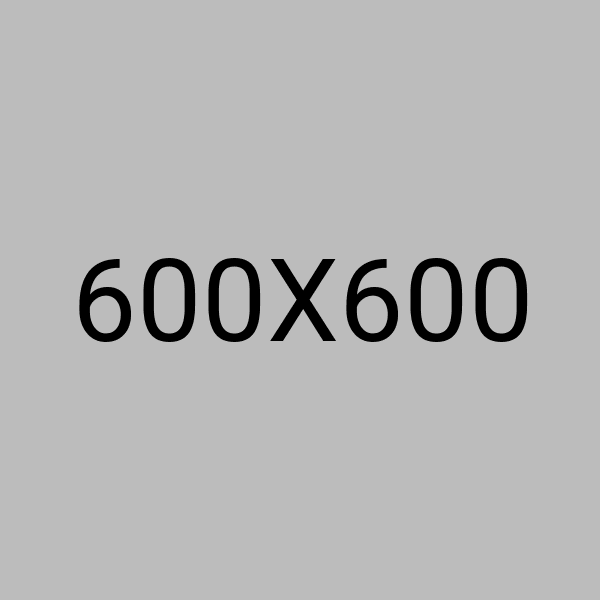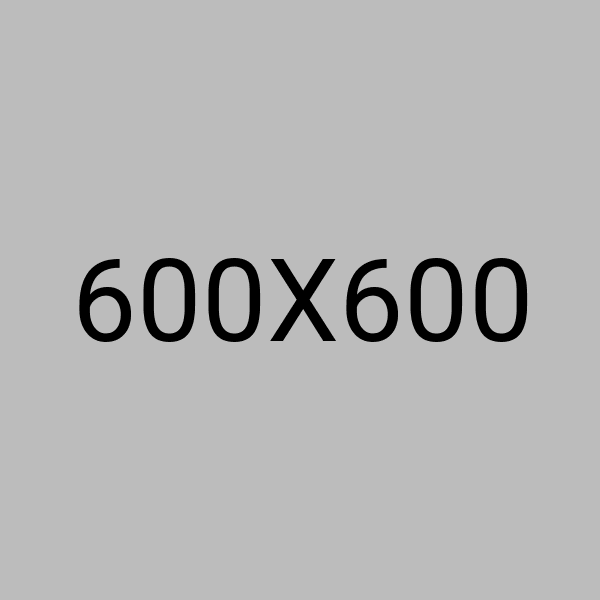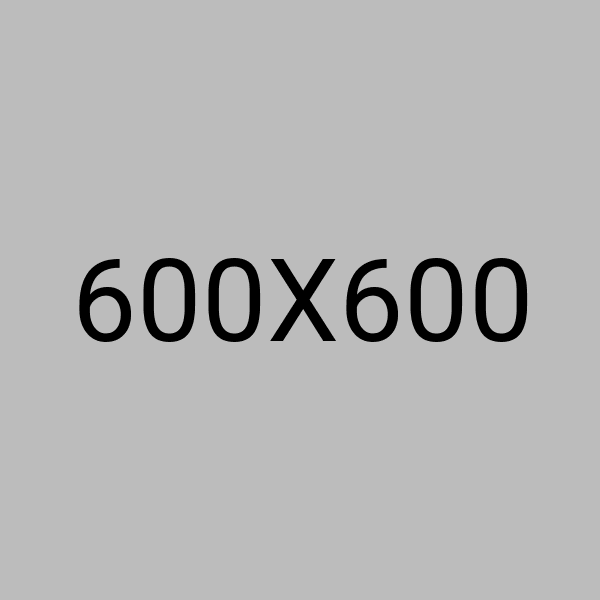The OSEPP Nano is a breadboard-friendly, downsized version of the Uno board with much of the same functionality.
The main workhorse is still the ATmega328P; however, the number of analog pins has gone up from four to eight. The other difference is the lack of a DC power connector.
Highlights:
- 8-bit AVR RISC-based microcontroller running at 16 MHz
Single mini-USB connector for both power and serial communication
Form factor is breadboard friendly
Less than 1/3 the size of the OSEPP Uno
Two extra analog input pins compared to the OSEPP Uno
- Compatible with existing Arduino software libraries
Features:
The ATmega328P comes with the Arduino bootloader preloaded.
- There are
ICSP (In-Circuit Serial Programming) pinouts for the ATmega328 that can
be used in conjunction with a header (sold separately) to optionally
replace the bootloader.
- The input or output pins can easily be brought out by soldering 0.100in
headers to the pads. The board was designed to easily fit breadboards
with the headers soldered on.
Specs:
- Microcontroller ATmega328P
- Clock Speed 16 MHz
- Flash Memory 32 KB
- SRAM 2 KB
EEPROM 1 KB
- Operating Voltage 5V
- Input Voltage 6-12 V
- Digital I/O Pin Count 14 (including 6 for PWM output)
- Analog Input Pin Count 8
- Other Connections Mini-USB
Serial communication (requires header)
- ICSP (requires header)
- Dimensions 1.73 x 0.71 x 0.31 inches (44.0 x 18.0 x 8.0 mm)
- Power Source Mini-USB
Learning Center:
Uploading Your First Sketch
- Get the Arduino software if you have not already
- Download from http://arduino.cc/en/Main/Software
- Unzip the zip file to somewhere like C:\ (on Windows), so you will end up with a folder like C:\arduino-0022
- Prepare for serial communication
- Connect the USB-B end of the cable into the board
- Connect the other end of the cable into a USB port on your PC/Mac
- If your computer prompts for drivers, point it to the “drivers\FTDI
USB Drivers” subfolder of the Arduino software, e.g.
“C:\arduino-0022\drivers\FTDI USB Drivers”
- You should now see the LED labeled ON near the reset button light up
- Load the sketch
- Open the Arduino software
- Open the LED blink sketch: File menu > Examples > Basics > Blink
- Select the Arduino Nano: Tools > Board > Arduino Nano
- Select the serial port: Tools > Serial Port. This is the serial
port for the board’s built-in FTDI. If you do not know which one this
is, you can find out by going into Device Manager > Ports (COM &
LPT), and look for a “USB Serial Port (COMx)”
- Upload the sketch: File > Upload to I/O Board
- Wait for the “Done uploading” message in the bottom blue status bar
- The LED labeled L near pin 13 should now blink slowly
- Congratulations! You have successfully uploaded your first sketch to your board.
-
Age
12+
-
Part No
NAN-01G
-
Manufacturer
OSEPP
-
Stock No
1811-RB1
-
SKU No
249559
*Prices subject to change without notice. We reserve the right to limit quantities.
To purchase bulk quantities, Please contact our Sales Department
(+1-416-494-8999) or email shop@sayal.com



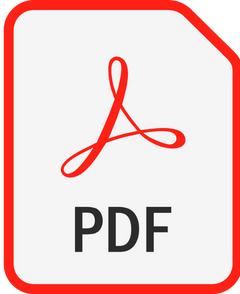 OSEPP NAN-01G Document 1
OSEPP NAN-01G Document 1